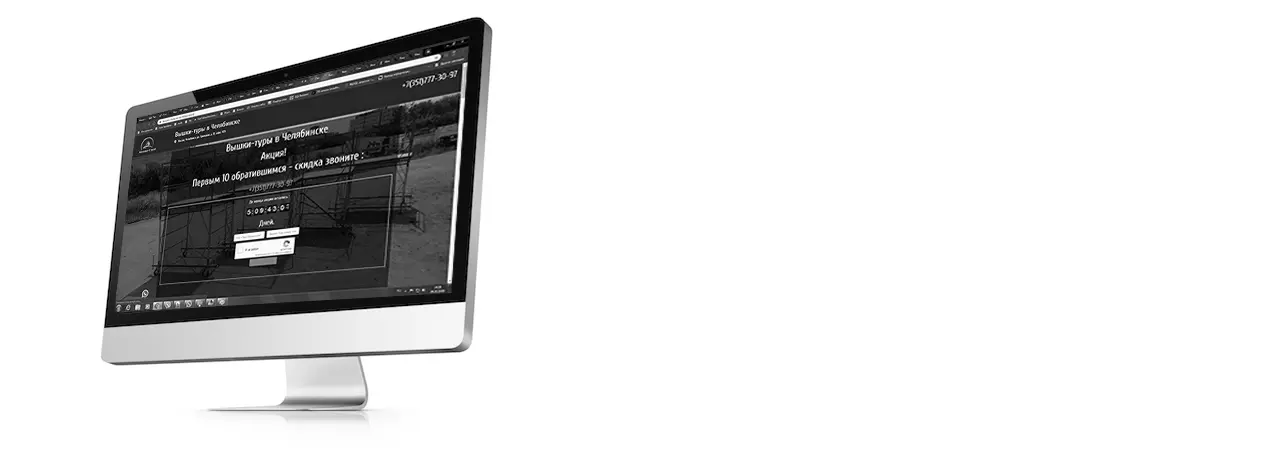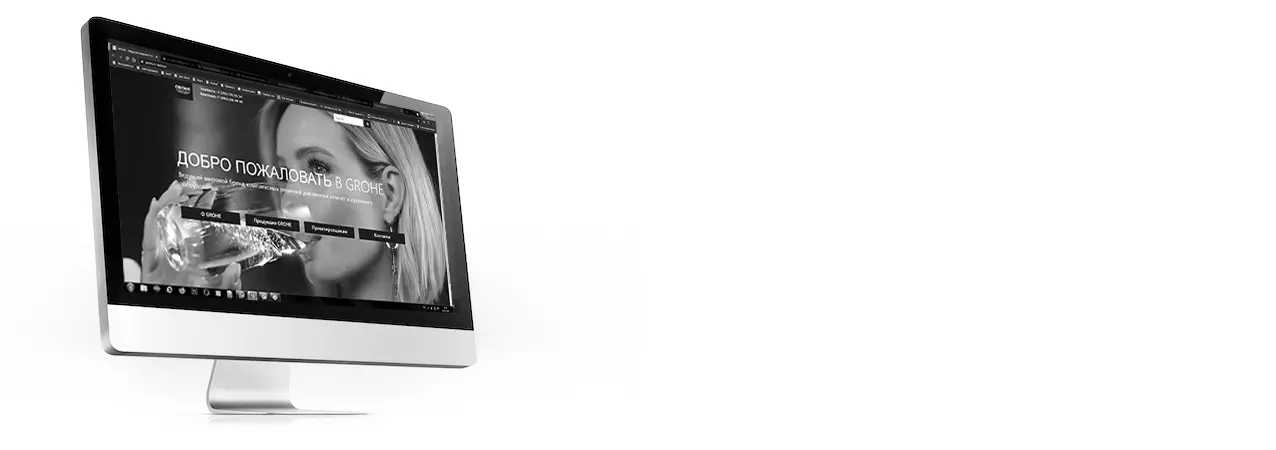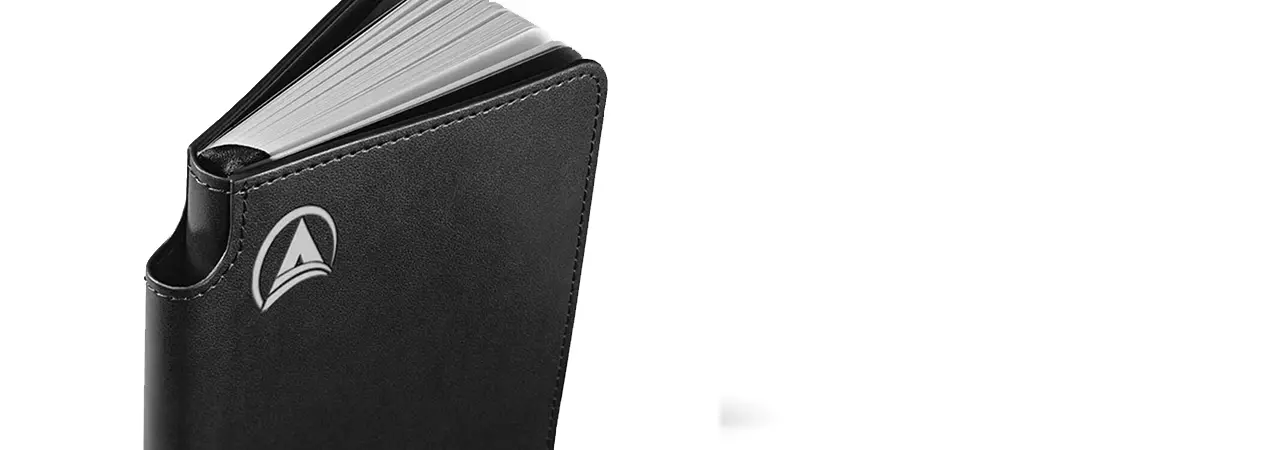Self-installation of Windows
Today I would like to talk about such an operation as self-installation of Windows on a computer.
Quite often, after a computer has become infected with viruses, there is no way to restore the normal operation of the computer or laptop due to damage to system files. You can, of course, try to run the program to restore the previous version of your Operating System (hereinafter referred to as OS), try to "roll back" the OS. If your computer does not boot, you can try starting it in Safe Mode.
To do this, turn on the computer, press the "F8" key and keep it pressed until a list of boot options appears. Then use the arrow keys to select "Boot in Safe Mode" and press "Enter". The computer runs significantly slower in safe mode. Once booted into Safe Mode, launch System Restore. Start> All Programs> Accessories> System Tools> System Restore. Select a date and run System Restore.
BIOS setup
If the operation described above does not help, then most likely you will have to reinstall the OS. This will require either an installation disc or a bootable USB flash drive (usb). We'll talk about how to make a bootable USB flash drive later. To boot from a disk or flash drive, you need to get into "bios" first. To do this, while the computer boots, periodically press the "Delete" key, there are computers or laptops in which to enter "bios" you must press "F2" or "F4". When you get to "bios", go to the BOOT tab and set your media first in the list. Then press "F10" and the "Y" or "Enter" key. The computer will boot from your media.
Installing Windows
Then start the Windows installation, choosing x86 or x64, depending on the architecture of your computer (i.e. 32-bit system for weak computers or 64-bit for more modern ones.) If you have up to three gigabytes of RAM installed on your computer, choose x86 if you can put more x64. A 32-bit system, as a rule, will not see more than 3 GB of memory and, accordingly, will use them in operation. Then select the item "Full installation", Configure the disk, if you have one physical disk, but divided into partitions, you can delete partitions and create new ones, you can just select a partition (C or D, there may be other designations) and start the installation.
You may need to format the partition, the installer will "prompt" you.
IMPORTANT!!! WHEN FORMATTING THE DISK, ALL DATA FROM THIS DISK WILL BE DELETED !!!
Start the installation. Windows installation will take from 40 minutes. up to 1.5 hours, depending on the speed of your disk and the amount of RAM. SSD (solid state) drives, faster, HDDs slower. During installation, you may need to enter data: Time zone, computer name (for example, "Gluck" or "alkash" =)). During the installation process, the computer will reboot several times, after which you can boot from your hard drive and continue with the OS settings. (Do not forget to return to "bios" again and put your disk first on the BOOT tab.)
Installing drivers
After reinstalling the OS, install the hardware drivers on your computer. You can see what hardware requires additional installation of drivers in the "Device Manager".
You can open the "Device Manager" by clicking on "My Computer" with the right mouse button and select "Control".
The "Computer Management" window will open, in it on the left select "Device Manager". If you need to install drivers, in Device Manager, such hardware will be indicated by an icon (yellow triangle with an exclamation mark).
If you have a disk with drivers for your computer, install the drivers from it, if not, then download the drivers from the Internet. If you don't know what hardware is worth, then you can search for drivers by hardware ID. The hardware ID is listed on the Details tab in Properties. You can view it by right-clicking on the equipment, select "Properties", go to the "Details" tab. You will most likely need to restart your computer after installing the drivers.
After installing all the drivers, you can install the accompanying software, Word, Excel, Antivirus, K-Lite Codeck Pack, WinRAR or 7Zip, etc.